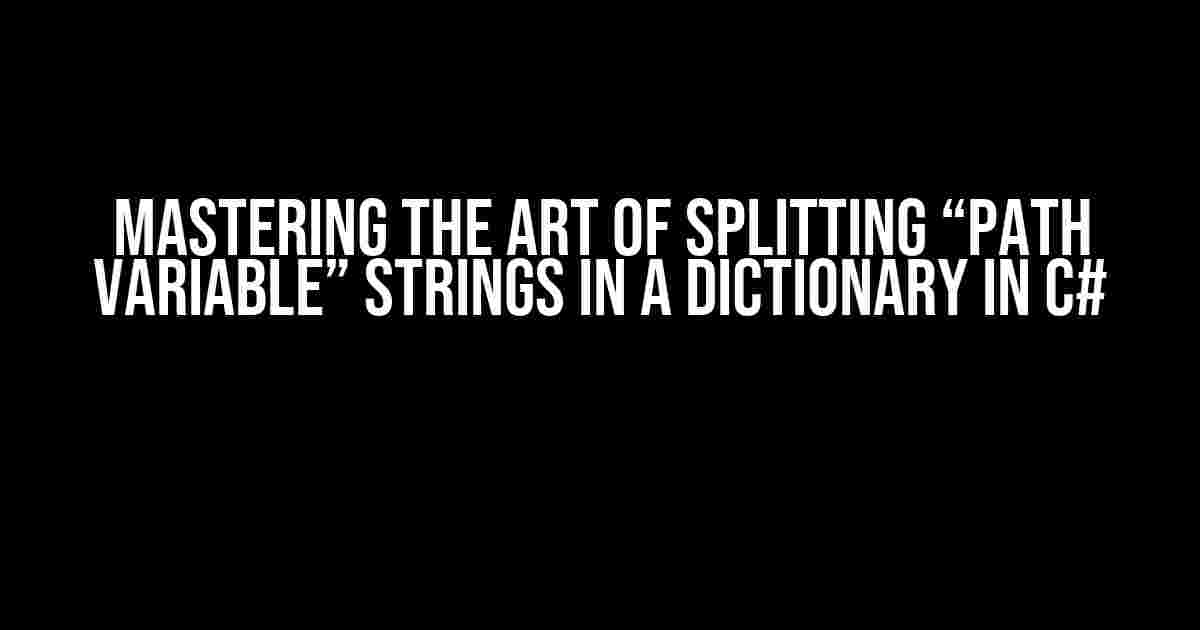Imagine you’re working on a C# project that requires you to handle complex path variables. You’ve got a string that represents a file path, and you need to split it into its constituent parts and store them in a dictionary. Sounds like a daunting task? Fear not, dear developer! In this comprehensive guide, we’ll walk you through the process of splitting a “Path Variable” string in a dictionary in C#, step by step.
Understanding Path Variables
Before we dive into the coding part, let’s take a moment to understand what path variables are. In the context of file paths, a path variable is a string that represents a file or directory location. It can be an absolute path (e.g., “C:\Users\John\Documents\example.txt”) or a relative path (e.g., “example.txt” or “.\example.txt”).
In our case, we’ll focus on absolute paths, as they provide more clarity and precision. Now, let’s assume we have a path variable string that looks like this:
string pathVariable = @"C:\Users\John\Documents\example.txt";Splitting the Path Variable String
The first step in storing the path variable in a dictionary is to split the string into its individual components. We can achieve this using the Split method, which takes a separator character as an argument. In this case, we’ll use the backslash (\) as our separator.
string[] pathComponents = pathVariable.Split('\\');This will give us an array of strings, where each element represents a component of the original path variable:
string[] pathComponents = new string[] {
"C:",
"Users",
"John",
"Documents",
"example.txt"
};Creating a Dictionary to Store the Path Components
Now that we have our path components, let’s create a dictionary to store them. We’ll use the Dictionary<string, string> class, which allows us to map a key (in this case, the component type) to a value (the component itself).
Dictionary<string, string> pathDictionary = new Dictionary<string, string>();Populating the Dictionary with Path Components
Next, we’ll iterate through the pathComponents array and add each component to our dictionary. We’ll use a combination of conditional statements and string manipulation to determine the component type (e.g., drive, directory, file) and add it to the dictionary accordingly.
foreach (string component in pathComponents)
{
if (component.Length == 2 && component.EndsWith(":"))
{
// Add drive component to dictionary
pathDictionary.Add("Drive", component);
}
else if (component.Contains("."))
{
// Add file component to dictionary
pathDictionary.Add("File", component);
}
else
{
// Add directory component to dictionary
pathDictionary.Add("Directory", component);
}
}Here’s what our dictionary might look like after populating it with the path components:
| Key | Value |
|---|---|
| Drive | C: |
| Directory | Users |
| Directory | John |
| Directory | Documents |
| File | example.txt |
Handling Edge Cases and Exceptions
In any real-world scenario, you’ll encounter edge cases and potential exceptions when dealing with path variables. Here are a few examples:
Empty Path Variable
If the path variable string is empty, our code will throw an exception when trying to access the first element of the pathComponents array. To handle this, we can add a simple check at the beginning of our code:
if (string.IsNullOrEmpty(pathVariable))
{
throw new ArgumentException("Path variable cannot be empty.", nameof(pathVariable));
}Invalid Path Variable
What if the path variable string is invalid or malformed? For instance, suppose our path variable looks like this:
string pathVariable = @"C:\Users\John\Documents\example";In this case, our code will not throw an exception, but it will produce an incorrect dictionary. To handle this, we can add additional validation and error handling mechanisms.
if (!Path.IsPathRooted(pathVariable))
{
throw new ArgumentException("Path variable must be a rooted path.", nameof(pathVariable));
}Conclusion
In this comprehensive guide, we’ve learned how to split a “Path Variable” string in a dictionary in C#. We’ve covered the importance of understanding path variables, splitting the string into its components, creating and populating a dictionary, and handling edge cases and exceptions.
By following these steps and incorporating additional error handling mechanisms, you’ll be well-equipped to handle complex path variables in your C# projects. Remember to test your code thoroughly and consider edge cases to ensure your application is robust and reliable.
Additional Resources
If you’re interested in exploring more advanced topics related to path variables and file system manipulation in C#, here are some additional resources:
- System.IO.Path Class
- File System and File Types (C# Programming Guide)
- How to get the full path of a file in C#?
Happy coding, and don’t hesitate to reach out if you have any questions or need further assistance!
Frequently Asked Question
Get ready to unravel the mystery of splitting a “Path Variable” string in a Dictionary in C#!
How do I split a “Path Variable” string in C#?
You can use the Split() method in C# to divide a string into substrings based on a specified separator. For example, if you have a string “var1=value1&var2=value2”, you can split it into substrings using the “&” character as the separator, like this: string[] pathogens = path.Split(‘&’);
How do I convert the split string into a Dictionary in C#?
Once you have the split string, you can use the ToDictionary() method to convert it into a Dictionary. Here’s an example: var pathVariables = pathogens.Select(x => x.Split(‘=’)).ToDictionary(x => x[0], x => x[1]);
What if I have a complex path variable string with multiple separators?
No worries! You can use regular expressions to split the string. For example, if your path variable string has both “&” and “;” separators, you can use the following regex pattern: string[] pathogens = Regex.Split(path, “[;&]”);
Can I use the Dictionary to access the path variable values?
Absolutely! Once you have the Dictionary, you can access the path variable values using the key. For example: string value1 = pathVariables[“var1”];
Is there a way to handle null or empty path variable strings?
Yes, you can add null checks and empty string checks before splitting the string. For example: if (!string.IsNullOrEmpty(path)) { … } else { // handle null or empty string }