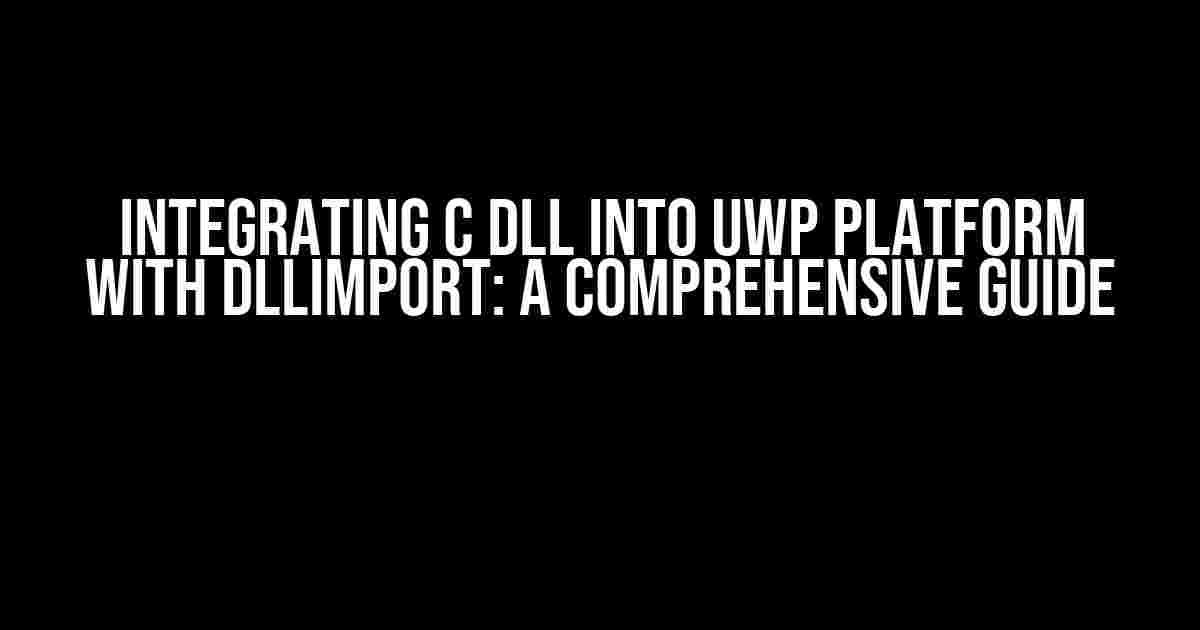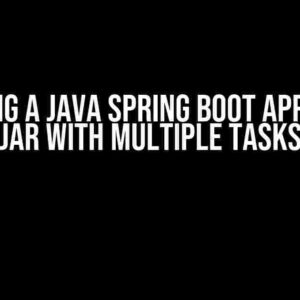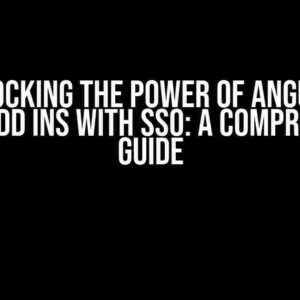Are you tired of rewriting your C code for the Universal Windows Platform (UWP)? Do you want to leverage the power of your existing C DLLs in your UWP application? Look no further! In this article, we’ll show you how to integrate a C DLL into a UWP platform using the DLLImport attribute. Buckle up, and let’s dive in!
What is DLLImport?
The DLLImport attribute is a .NET attribute that allows you to call native DLL functions from your .NET code. It provides a way to import functions from a native DLL into your .NET assembly, making it possible to reuse your existing C code in your UWP application.
Why Use DLLImport?
There are several reasons why you might want to use DLLImport:
- Code Reusability**: By using DLLImport, you can reuse your existing C code in your UWP application, saving you time and effort.
- Performance Optimization**: Native code can be significantly faster than managed code, making DLLImport a great option for performance-critical components.
- Legacy Code Integration**: DLLImport allows you to integrate legacy C code into your modern UWP application, making it possible to breathe new life into old code.
Prerequisites
Before we dive into the integration process, make sure you have the following prerequisites:
- A C DLL compiled for the correct architecture (x86, x64, or ARM)
- A UWP project in Visual Studio 2017 or later
- .NET Native Toolchain installed (comes with Visual Studio 2017)
- Windows 10 SDK installed (comes with Visual Studio 2017)
Step 1: Prepare Your C DLL
Before you can use your C DLL in your UWP application, you need to prepare it. Here are the steps:
- Compile your C code**: Compile your C code into a DLL using a C compiler such as GCC or Clang. Make sure to compile it for the correct architecture (x86, x64, or ARM).
- Export the functions**: Use the `__declspec(dllexport)` keyword to export the functions you want to use in your UWP application. For example:
__declspec(dllexport) int add(int a, int b) { return a + b; } - Create a DEF file**: Create a DEF file that defines the exported functions. A DEF file is a text file that lists the functions you want to export. For example:
LIBRARY MyDLL EXPORTS add
Step 2: Create a UWP Project
Create a new UWP project in Visual Studio 2017 or later. Choose the “Blank App (Universal Windows)” template and name your project (e.g., “MyUWPApp”).
Step 3: Add the DLL to Your UWP Project
Add the C DLL to your UWP project as a content file. Right-click on your project in the Solution Explorer, select “Add” > “Existing Item”, and then select your DLL file.
In the Properties window, set the “Build Action” to “Content” and “Copy to Output Directory” to “Copy if newer”. This will ensure that the DLL is copied to the output directory when you build your project.
Step 4: Use DLLImport to Import the Functions
Create a new C# class in your UWP project (e.g., “MyDLLWrapper”). Use the DLLImport attribute to import the functions from your C DLL. For example:
using System.Runtime.InteropServices;
public class MyDLLWrapper {
[DllImport("MyDLL", EntryPoint = "add", CallingConvention = CallingConvention.Cdecl)]
public static extern int Add(int a, int b);
}
In this example, we’re importing the `add` function from the “MyDLL” DLL using the `DllImport` attribute. We’re also specifying the `EntryPoint` and `CallingConvention` parameters to ensure that the function is called correctly.
Step 5: Use the Imported Functions in Your UWP App
Now that you’ve imported the functions, you can use them in your UWP app. Create a new XAML page (e.g., “MainPage.xaml”) and add a button to call the `Add` function. For example:
<Button Content="Add 2 + 2" Click="Button_Click"/>
In the code-behind file, use the `MyDLLWrapper` class to call the `Add` function:
using Windows.UI.Xaml.Controls;
public sealed partial class MainPage : Page {
public MainPage() {
this.InitializeComponent();
}
private void Button_Click(object sender, RoutedEventArgs e) {
int result = MyDLLWrapper.Add(2, 2);
System.Diagnostics.Debug.WriteLine("Result: " + result);
}
}
Run your UWP app and click the button. The `Add` function should be called, and the result should be printed to the debug output.
Common Issues and Solutions
When integrating a C DLL into a UWP platform using DLLImport, you may encounter some common issues. Here are some solutions to help you troubleshoot:
| Issue | Solution |
|---|---|
| Error: “Unable to find an entry point ‘add’ in DLL ‘MyDLL’.” | Check that the DLL is correctly compiled and that the function is exported correctly. Make sure the DEF file is correct and that the function is listed in the EXPORTS section. |
| Error: “The specified procedure could not be found.” | Check that the function is correctly imported using the DLLImport attribute. Make sure the EntryPoint and CallingConvention parameters are correct. |
| Error: “System.DllNotFoundException” | Check that the DLL is correctly added to the project and that the Build Action is set to “Content” and the Copy to Output Directory is set to “Copy if newer”. |
Conclusion
In this article, we’ve shown you how to integrate a C DLL into a UWP platform using the DLLImport attribute. By following these steps, you can reuse your existing C code in your UWP application, taking advantage of the power of native code and the flexibility of the .NET Framework.
Remember to carefully prepare your C DLL, create a UWP project, add the DLL to your project, use DLLImport to import the functions, and use the imported functions in your UWP app. With these steps, you’ll be able to leverage the benefits of native code in your UWP application.
Happy coding!
Here are the 5 Questions and Answers about “Integrating C DLL into UWP platform with DLLImport” in English language, written in a creative voice and tone, and formatted in HTML:
Frequently Asked Questions
Get ready to dive into the world of integrating C DLL into UWP platform with DLLImport! Here are some frequently asked questions to get you started.
Q: What is DLLImport and how does it help in integrating C DLL into UWP platform?
DLLImport is a way to invoke unmanaged code from a managed environment. It allows you to call functions from a C DLL in your UWP application, making it possible to reuse existing code and libraries. By using DLLImport, you can leverage the power of C code in your UWP app, enhancing its functionality and performance.
Q: What are the prerequisites for integrating C DLL into UWP platform with DLLImport?
To integrate C DLL into UWP platform with DLLImport, you need to ensure that your C DLL is compiled with the correct architecture (x86, x64, or ARM) and that it’s not using any Windows APIs that are not compatible with UWP. Additionally, you’ll need to have the necessary permissions and capabilities in your UWP app’s manifest file.
Q: How do I declare a function in C DLL that can be called from UWP app using DLLImport?
To declare a function in C DLL that can be called from UWP app using DLLImport, you need to use the __declspec(dllexport) keyword to export the function from the DLL. Then, in your UWP app, you can use the DLLImport attribute to import the function and call it from your C# code.
Q: Can I use DLLImport to call C++ code from UWP app?
While DLLImport is primarily designed for calling C code, you can also use it to call C++ code from UWP app, but with some limitations. You need to ensure that your C++ code is compiled with the correct calling convention (stdcall or cdecl) and that you’re using the correct marshaling for the data types.
Q: Are there any performance considerations when integrating C DLL into UWP platform with DLLImport?
Yes, there are performance considerations when integrating C DLL into UWP platform with DLLImport. Since DLLImport involves interop between managed and unmanaged code, there can be performance overhead due to marshaling and context switching. However, by using the correct marshaling and calling conventions, you can minimize the performance impact and achieve optimal performance.